Bulk upload results
Once you log in to SimpleReport, you can start using it to report results to your public health department. You have the option to submit tests one-by-one using a simple form, or you can upload results in bulk using a spreadsheet.
About the upload feature
SimpleReport’s bulk results uploader lets you report multiple test results at once using a CSV file. When you submit your results, the uploader tool verifies the data, then sends your results to the relevant state and/or local health department(s).
The results uploader is connected with all states partnered with SimpleReport. If you report to multiple jurisdictions, you can share results with them using one spreadsheet. SimpleReport routes data to the appropriate health departments based on the facility location and patient address fields in your CSV.
The SimpleReport data template is a blend of test data requirements from the Department of Health and Human Services, along with other public health jurisdictions. Following SimpleReport formatting requirements ensures that your data will be accepted by any state, tribal, local, or territorial health department partnered with SimpleReport. Learn more about the data template on the guide in the training site, or follow instructions below to find it on your SimpleReport account.
How to upload results
To upload your results on SimpleReport using a CSV file:
- Click Results at the top of the page.

- Go to the Upload spreadsheet tab underneath the main navigation bar.

- Click on the link to visit the spreadsheet upload guide. This contains important information about how to format your results CSV. You can also download the spreadsheet template to see example data.
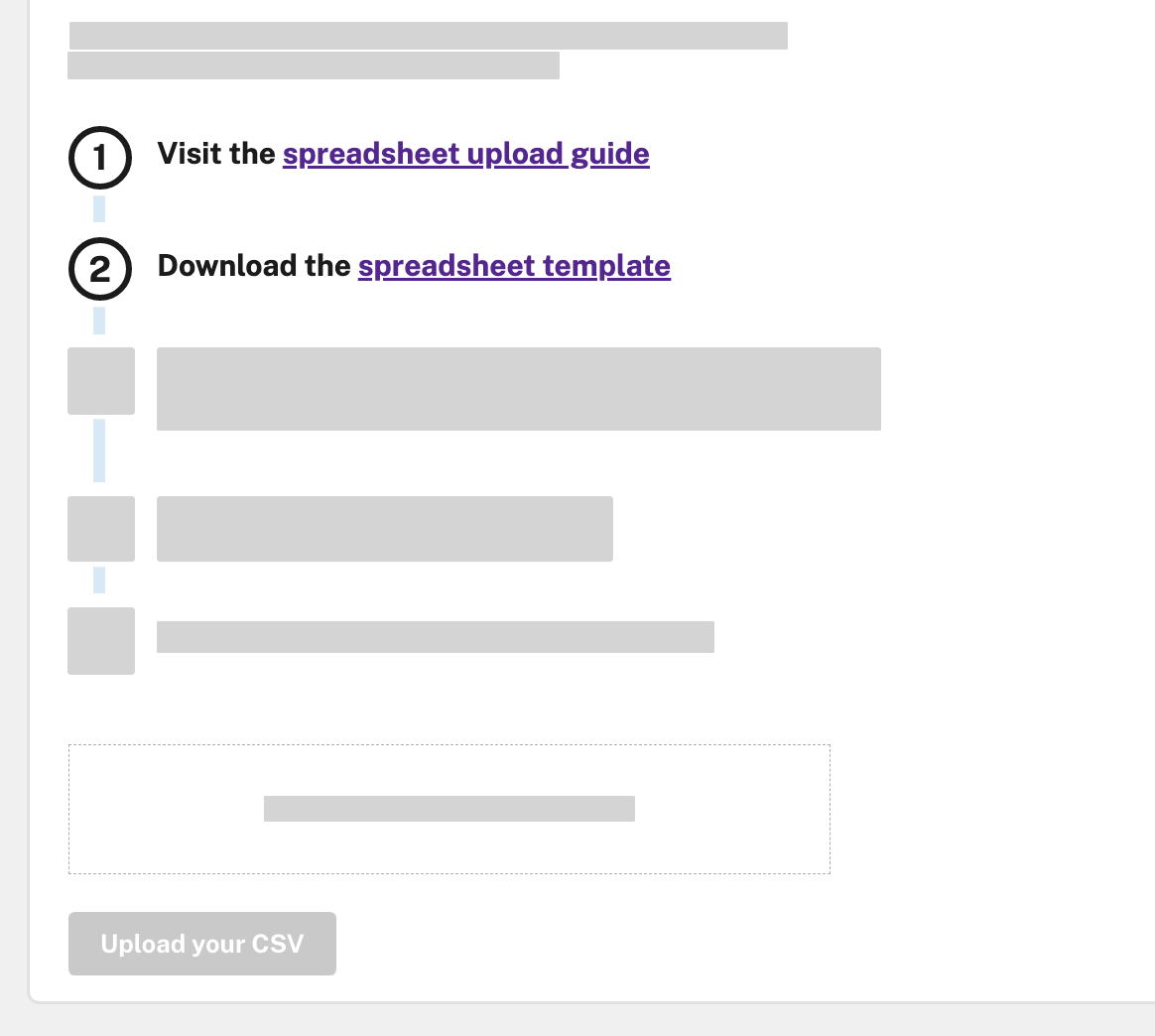
- Follow the guide closely to match the headers and data in your spreadsheet to the SimpleReport requirements. Any formatting mismatches will result in errors when you upload your spreadsheet.
- Once you format your data, make sure to save your spreadsheet in CSV format. If your file is larger than 50 MB or 10,000 rows, you need to separate it into multiple spreadsheets.
- Drag your CSV file into the upload box, or click choose from folder to select it from your computer browser.
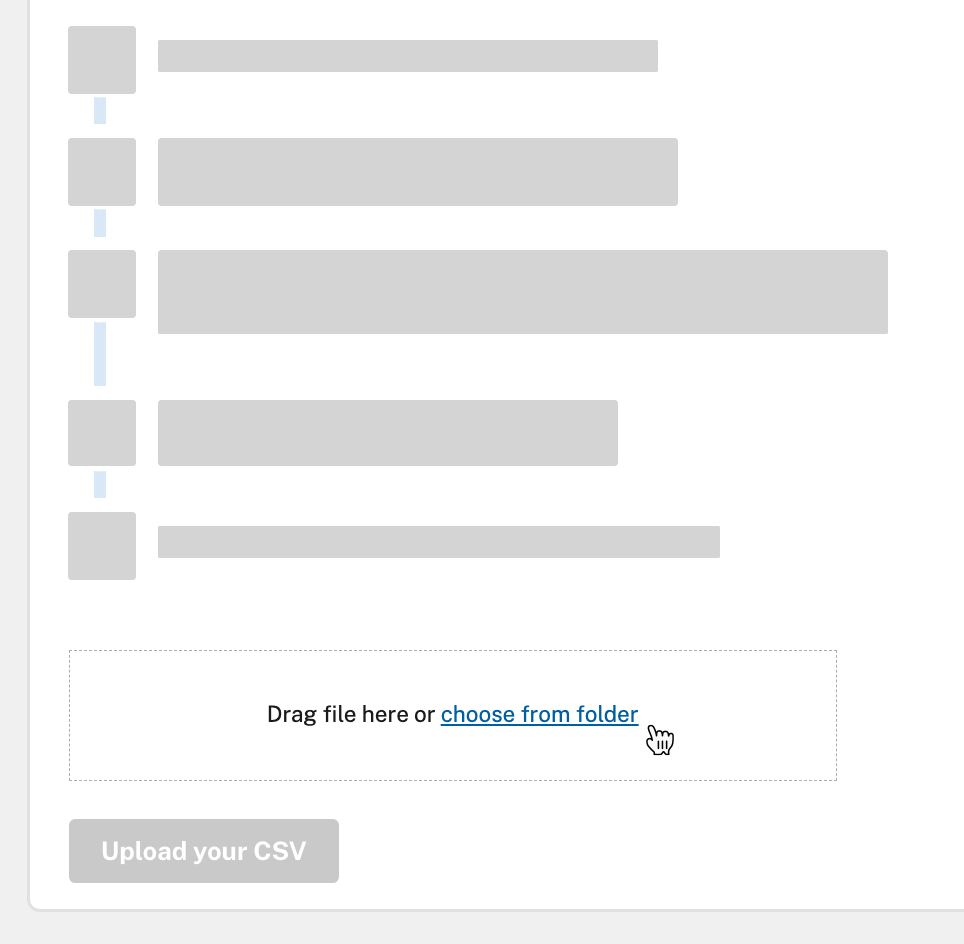
- Click the Upload your CSV button.
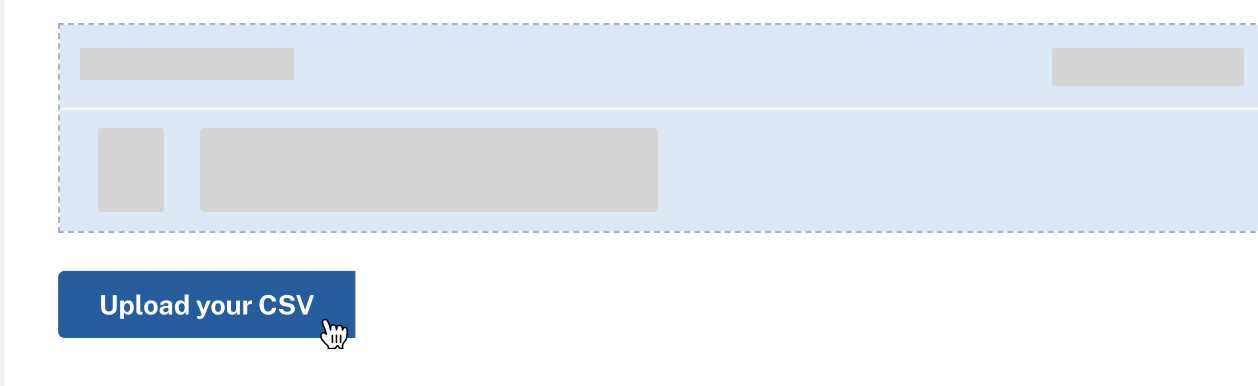
- SimpleReport will check to make sure your data is in the correct format before sending it to any health departments. If the data is correct, you’ll see a success message. If the data is incorrect, SimpleReport will show an error message, with guidance below about what you need to fix.
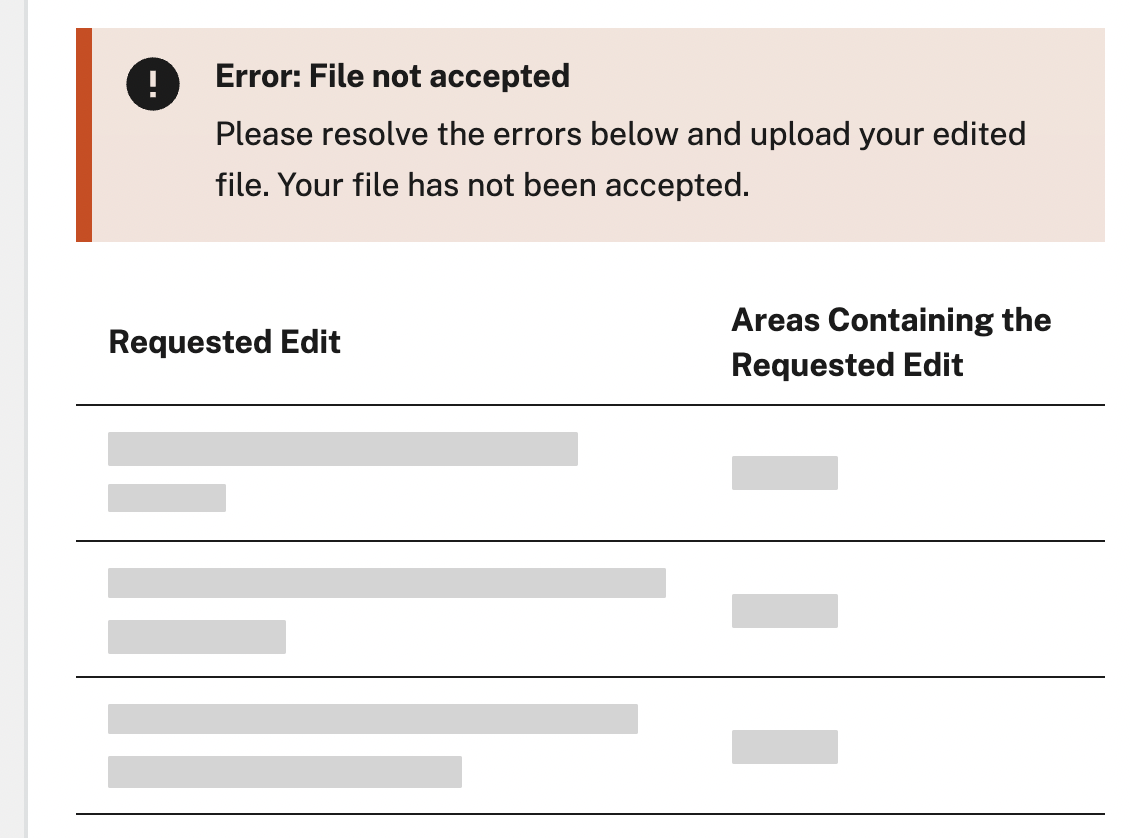
- Following the error message guidance, edit your spreadsheet and save it again. Try uploading it again (step 6). You may need to repeat steps 6–8 until SimpleReport successfully accepts your results spreadsheet.
Once you successfully upload your spreadsheet, SimpleReport will send your results to the appropriate health department(s). You don’t need to take any other steps to report. To see the files you’ve reported, visit your upload history.

