Reset your SimpleReport password
To reset your password online, go to hhs-prime.okta.com/signin/forgot-password and follow the instructions.
Alternatively, you can follow these steps:
- Go to SimpleReport.gov
- Click Log in at the top right of the page.
- Click Need help signing in? at the bottom of the page.
- Click Forgot password.
- Enter your email address, then click the blue Reset via Email button.
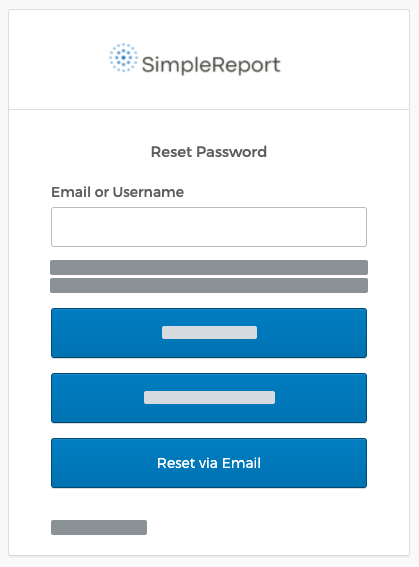
- Check your email inbox. You should receive an email allowing you to reset your password. Open the email and click the link inside.
- Answer your security question, then click Reset Password.
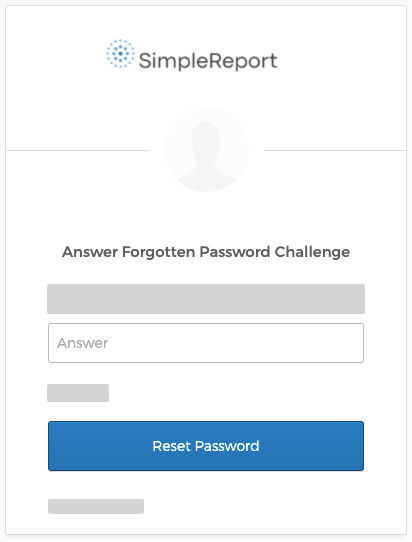
- Enter a new password in both the “New password” and “Repeat password” fields, then click Reset Password.
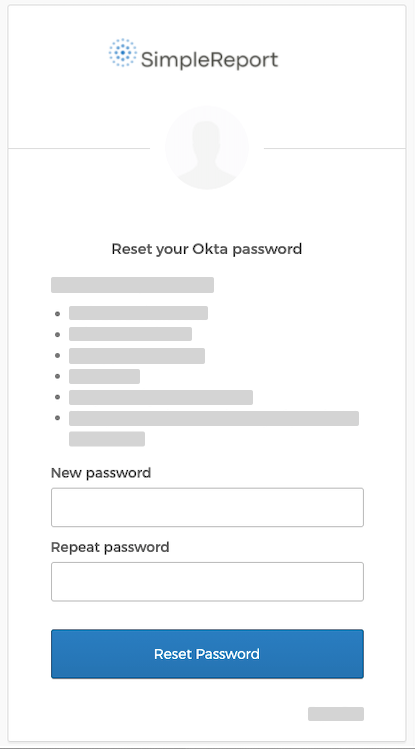
- You’ll need to use the multifactor authentication option that you set up when you registered your account. Here’s an example of what you’ll need to do if you set up SMS authentication:
- Click the gray Send code button to have the verification code sent to your phone. (Make sure to click the button, or else the code won’t get sent.)
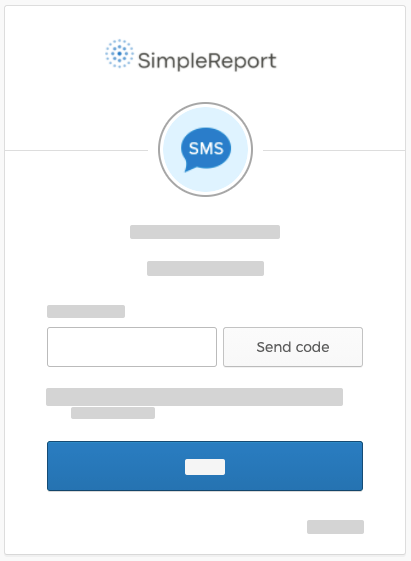
- Once you receive the text, enter the code in the “Enter Code” field.
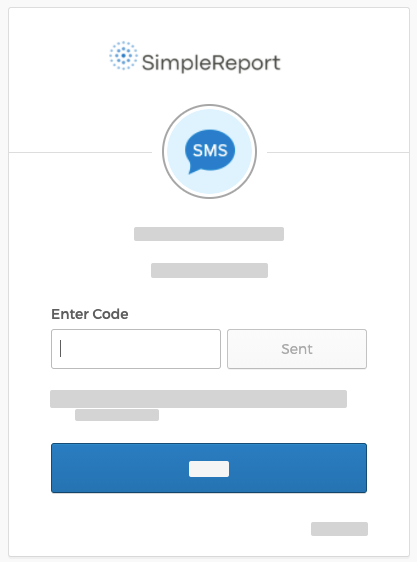
- Click Verify.
- Click the gray Send code button to have the verification code sent to your phone. (Make sure to click the button, or else the code won’t get sent.)
- Once you’ve finished verifying, the Okta page will appear. Click Simple Report.
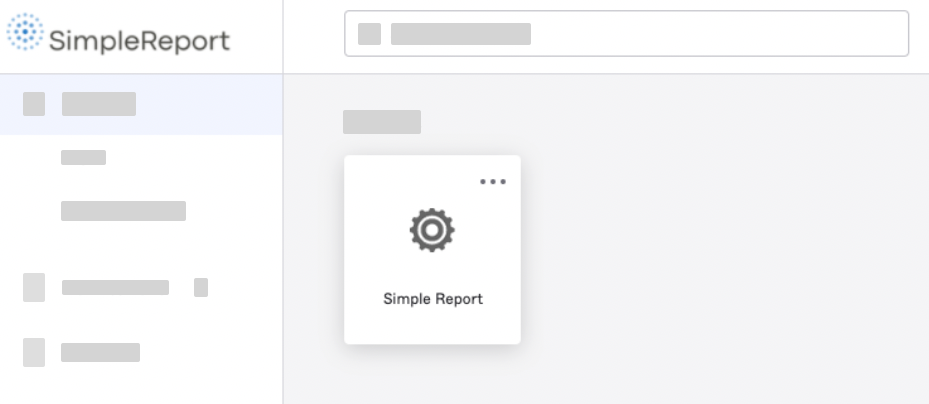
- You’ll be sent back to the SimpleReport landing page. Click Log in at the top right corner of the page, which should automatically log you back in to SimpleReport.

